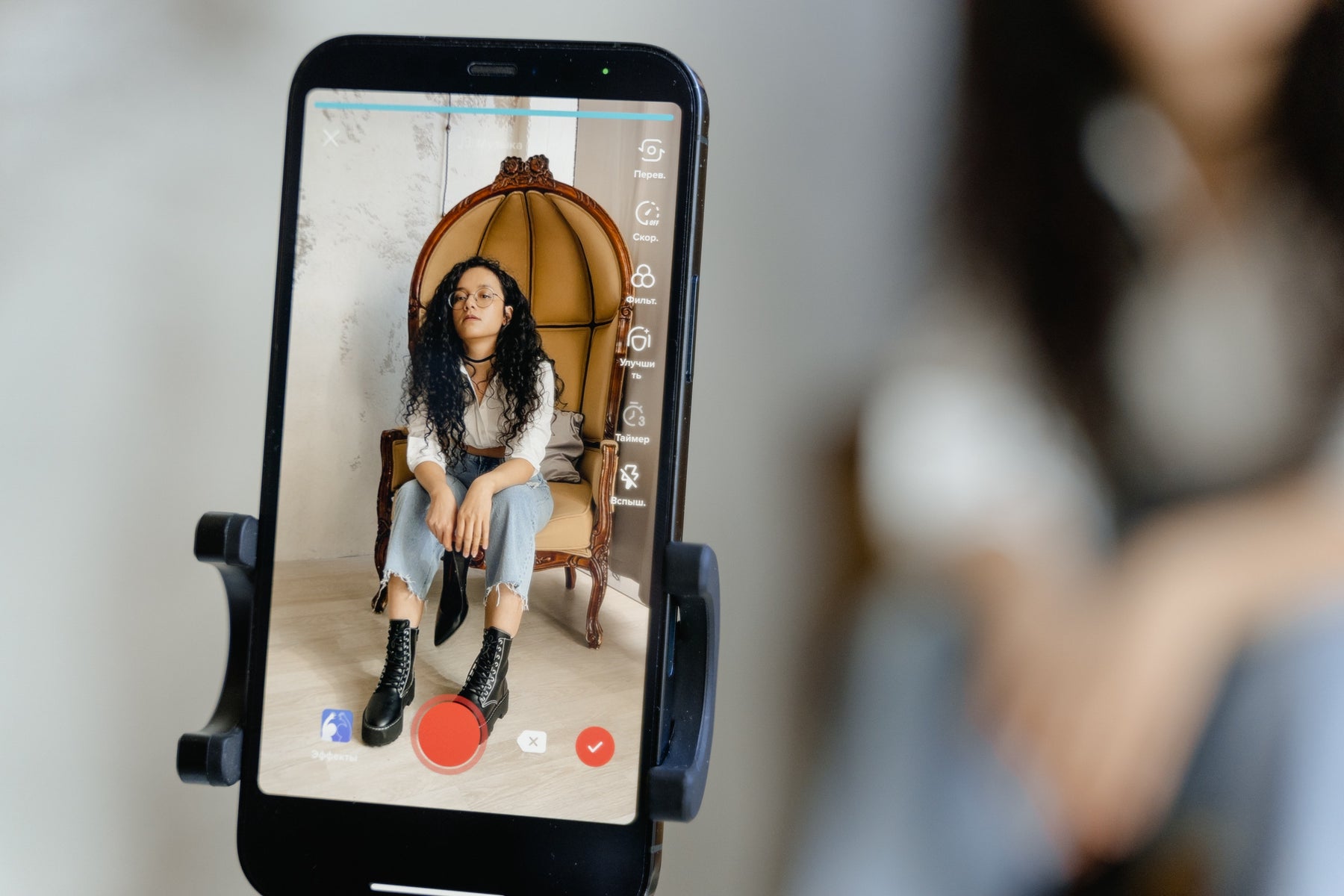
How to Make a Slideshow on TikTok Using Photos
Table of Contents
- What Is a TikTok Slideshow?
- Why Make a Slideshow on TikTok?
- TikTok Slideshow Options
- 1. Number of Photos
- 2. TikTok Slideshow Templates
- 3. Music and Sound Options for TikTok Slideshows
- 4. TikTok Slideshow Filters and Effects
- 5. Slideshow Transitions
- How to Make a Slideshow on TikTok Manually
- How to Make a Slideshow on TikTok Using a Template
- Additional TikTok Creator Resources
The slideshow feature on TikTok allows creators to make visually captivating collections of images that are sure to win clicks and follows. Made available in an October of 2022 app update, this feature amplifies content reach to the over 1 billion monthly active users on the platform.
Beyond the amplification of reach, accessibility and aesthetic appeal, the TikTok slideshow has a more nuanced benefit for creators and marketers: The opportunity to create a unique content presentation that follows a clear, defined storyline, without the possible distraction that live video brings to some audience members.
Below, we summarize what a TikTok slideshow is, how to make a slideshow on TikTok, and additional creator resources to help you perfect your content and “voice.”
What Is a TikTok Slideshow?
A TikTok slideshow is a relatively new option that creators can leverage to boost their audience reach, using the feature to curate a flow of select images that are used to tell a story in an aesthetically appealing way.
Viewers interact with this form of content as they would with longer form videos or TikTok lives, commenting and liking to support their favorite creators.
Slideshows can contain up to 35 photos or videos at a time, as well as a caption and hashtag area for further optimization. Often, creators edit these pieces of content to reflect their unique aesthetic or branding, and they may add a background media clip or song to tie it into an ongoing trend. Done well, this offers the potential to exponentially boost engagement and facilitate true audience growth.
Why Make a Slideshow on TikTok?
There are many reasons why creators want to learn how to do a slideshow on TikTok. These include perks such as:
- The ability to create fresh content: As the feature is relatively new, many viewers appreciate the opportunity to engage with exciting, newer content forms.
- The ability to show a step-by-step process: This form of content is especially effective if creators want to tell a story or show behind-the-scenes snapshots, chronicling a process from start to finish.
TikTok Slideshow Options
TikTok slideshow options are diverse, and generally allow creators to have a greater degree of customization than they would on other platforms. This reason alone is often enough to prompt creators to learn how to make a TikTok slideshow, gathering the valuable information they need to grow their brand.
Learning how to personalize and perfect your slideshow as you learn how to make a slideshow on TikTok is a great way to secure higher engagement and follow rates. Here are just a few of the most impactful settings that can be toggled to perfect your viewing experience:
1. Number of Photos
As mentioned above, TikTok currently allows for 35 pieces of media (such as photo and video) to be attached in any given slideshow. These elements toggle using an automated timer, and are able to be manually swiped through at any time by your viewer. Keeping this in mind as you learn how to make a slideshow TikTok will result in a more impactful and user-forward construction and flow.
2. TikTok Slideshow Templates
When you learn how to do a slideshow on TikTok, you’ll likely see a range of available slideshow templates at your disposal. At the time of this publication, there are currently 20+ TikTok slideshow template options, with the promise of more forthcoming in future app versions and updates.
When you enter the native editor, you’ll be able to conveniently access and edit your content as these templates are sorted by type. These types include a range of options (such as side-by-side style or collage style) that help you to easily navigate to the type of flow you want to see. This allows many to spend less time during the editing and “search” process and more time creating and compiling content.
3. Music and Sound Options for TikTok Slideshows
There are many music and sound options that are available on the TikTok platform, whether you’re creating a slideshow or video content. Creators of all account types conveniently access these sounds through the native sound and music library, or create their own sounds to be used in their slideshows for a more personalized feel.
If you’re interested in going with a DIY sound choice, we’ve linked a guide to help you do just that at the end of this post. Scroll down to learn more.
4. TikTok Slideshow Filters and Effects
Videos aren’t the only form of content that can use the wide range of available filters and effects. TikTok has arranged slideshow compatibility in the native app, connecting creators to new ways to personalize and perfect their content. Some of the most popular effects include greenscreen or appearance-related filters of all types, enhancing the image to catch the viewer’s eye and potentially stop their scroll.
Creators access these effects and enhancements after selecting the images that they want used in the TikTok slideshow, all of which are accessible to the right hand drop-down area of the edit screen.
5. Slideshow Transitions
Slideshow transitions on TikTok serve as a way to tell a story and establish logical flow, keeping the viewer experience as seamless as possible. These are simple to use and are often a first area of experimentation for many as they learn how to do a slideshow on TikTok.
How to Make a Slideshow on TikTok Manually
Learning how to do a slideshow on TikTok is easy. This is especially true if creators opt to go with manual upload and compilation methods. To do this, TikTok creators use the native TikTok app to upload photos for their slideshow posts. Many choose to use third-party editing software to enhance the effects.
If third-party video editing software is used, creators benefit by taking the editing a step further with voice over app support, adding a greater degree of accessibility and polish to the content of choice. MixVoice voice over app is a top choice for many creators to do this with, as it is easy to navigate and executes seamlessly.
Here’s how to do a slideshow on TikTok manually:
*Please note that these directions are accurate at the time of this publication. Steps may change in the future.
How to Make a Slideshow on TikTok Using a Template
TikTok offers many native platform templates for creators to choose from as they learn how to create slideshow TikTok. Below, we’ve compiled a step-by-step guide to help you get the most out of these options:*
- Open the TikTok app. You’ll then navigate to the Upload area, as if you were uploading video content.
- Adjust permissions. If you haven’t already, grant TikTok access to your camera and microphone.
*Please note that these directions are accurate at the time of this publication. Steps may change in the future.
Additional TikTok Creator Resources
TikTok is one of the leading social media apps today—which is why many find learning essential platform skills to be valuable. Here are some TikTok creator resources that you’ll find useful as you learn.
