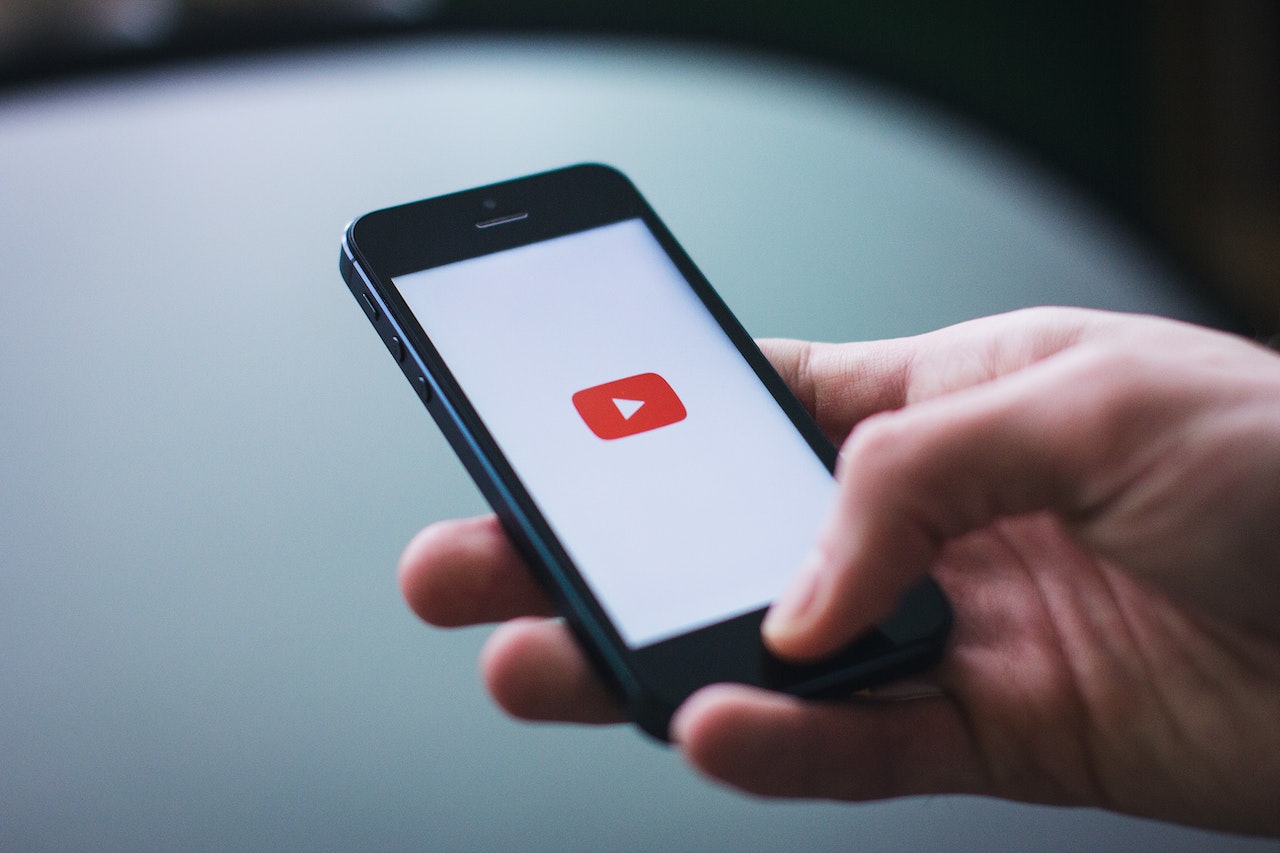
How to Add Captions to YouTube Shorts
Table of Contents
Wondering how to add captions to YouTube Shorts?
YouTube Shorts is YouTube’s popular short-form content arm, and it’s also one of the most impactful ways that industry leaders are connecting with their audience. Current statistics estimate that this area of the platform sees engagement from 1.5 billion logged-in users per day, making this an extremely lucrative and worthwhile option to pursue in your holistic marketing strategy.
Once you answer the question of “What are YouTube Shorts?” It's time to move to the next step: Creating content and making your content as accessible as possible. This is best done by learning how to add captions to YouTube shorts.
Below, we explore:
- Reasons to use YouTube Shorts captions
- The available methods to add captions to YouTube shorts
- The steps to add YouTube Shorts captions to your content
Why Add YouTube Shorts Captions?
Many content creators wonder if you can add subtitles to YouTube videos.The answer to this question is yes. But why should you?
There are far more benefits content creators can gain when they take the time to be as clear and accessible as possible. Adding YouTube Shorts captions, learning how to add caption to YouTube Shorts and how to add captions on your long-form YouTube content are the best possible ways to do this.
Here are a few other benefits you’ll encounter when you take the time to refine and optimize your YouTube content.
- Greater viewer engagement: Viewer engagement goes up when videos are well put together. Captions can increase engagement and view time, offering new ways for your viewers to connect with your content.
- Support for disabled viewers: Those experiencing Deafness or are Hard of Hearing will be able to properly consume your content when social media accessibility tools are in place, such as captions.
How To Add Captions to YouTube Shorts Content
Learning how to add captions to YouTube Shorts is a valuable skill that will get you a positive return, as YouTube is one of the most competitive types of social media platforms currently available for creators to publish on.
Captions are a contending factor in short form media battles between YouTube Shorts vs. TikTok videos, winning loyal audience members over with easy-to-follow storylines told by optimized and personalized captions.
There are many ways you can caption your video content using YouTube Shorts captions, including:
- Manually entering captions using YouTube Studio
- Relying on auto captions generated by YouTube
- Using an app to add open captions that appear directly on the video
- Uploading SRT files to accurately add captions to YouTube Shorts
After you start with YouTube Shorts captions, you can then apply captioning to all content that you publish on the YouTube platform.
Manually Add YouTube Shorts Captions Using YouTube Studio
Some of the best captions for YouTube shorts come from this method, allowing creators a certain degree of personalization and freedom of expression that they wouldn’t have with other methods. Here’s how you can manually add YouTube Shorts captions using YouTube Studio:
You will then choose your method of captioning your YouTube content. There are four ways to choose from:
- File upload
- Auto-sync
- Auto-translate
- Manual add*
*For the purposes of these instructions, we address how to do this step manually.
Rely on Auto Captions From YouTube
YouTube offers automatic captioning (learn more about it here), which is a convenient option for creators who wish to caption their videos in a time-efficient way. However, there are a few downfalls to this method to think about before auto-captioning is in your social media marketing toolbox.
These automatic captions currently offer limited translation options, which may limit your reach and exclude certain audiences. Additionally, they may be incorrect, or lack certain storytelling components that audience members gain when you optimize your own captions.
We’ve compiled a list of the steps below for creators who wish to use auto captions for their YouTube Shorts content:
Add Captions to YouTube Shorts Using MixCaptions
Creators enjoy using third-party video caption apps for the best YouTube Shorts captions (such as MixCaptions) to subtitle their videos. It’s an efficient, financially-savvy way to save time and resources during the content creation process.
Here are the steps to take to add captions to YouTube Shorts using MixCaptions.
Use SRT Files to Add Captions to YouTube Shorts Videos
Creators use .SRT files to add, style and edit closed captions to their YouTube video content, either as a standalone method or as a result of .SRT file content obtained from third-party tools like MixCaptions.
If you opt for this method, having MixCaptions compile the .SRT file makes for a more efficient process — leaving you to simply upload and optimize your subtitles.
Here’s how to upload an .SRT file for caption use in the YouTube Creator Studio:
New to SRT files? We’ve put together a great guide on how to use them to create and polish subtitles for your viewers: How to create an SRT file
